# Other buttons
# Settings
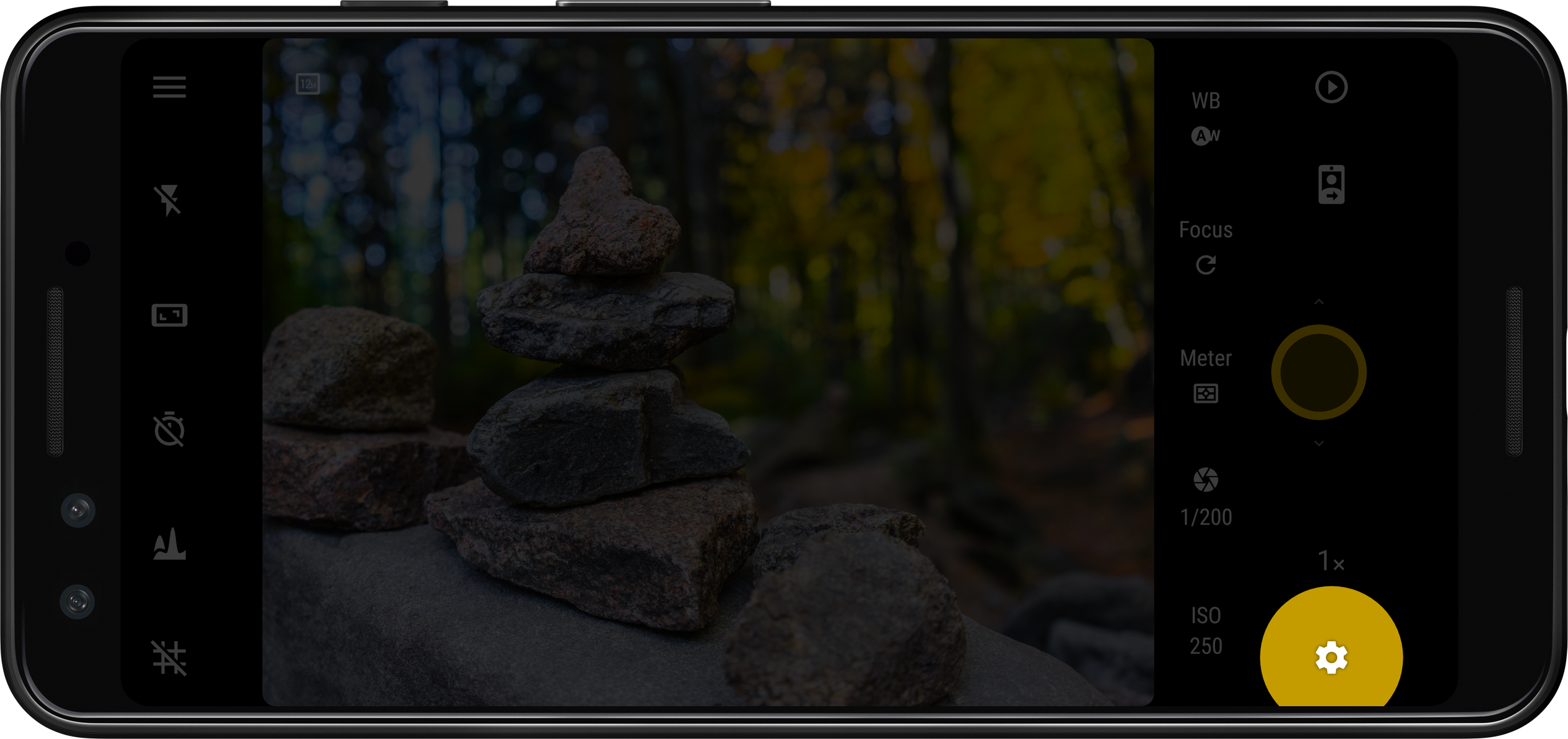
Arguably the second most important button on Camera FV-5 —after the shutter button of course— is the settings button. It opens the settings panel, where you can adjust the rest of the settings of Camera FV-5 not present on the main screen. Operation with the settings panel is usual for the advanced photographer, and it provides extensive configuration of your camera. Photo encoding settings, photo organization options, advanced photographic parameters or viewfinder adjustments are just some of the options found on the settings panel.
# Flash mode
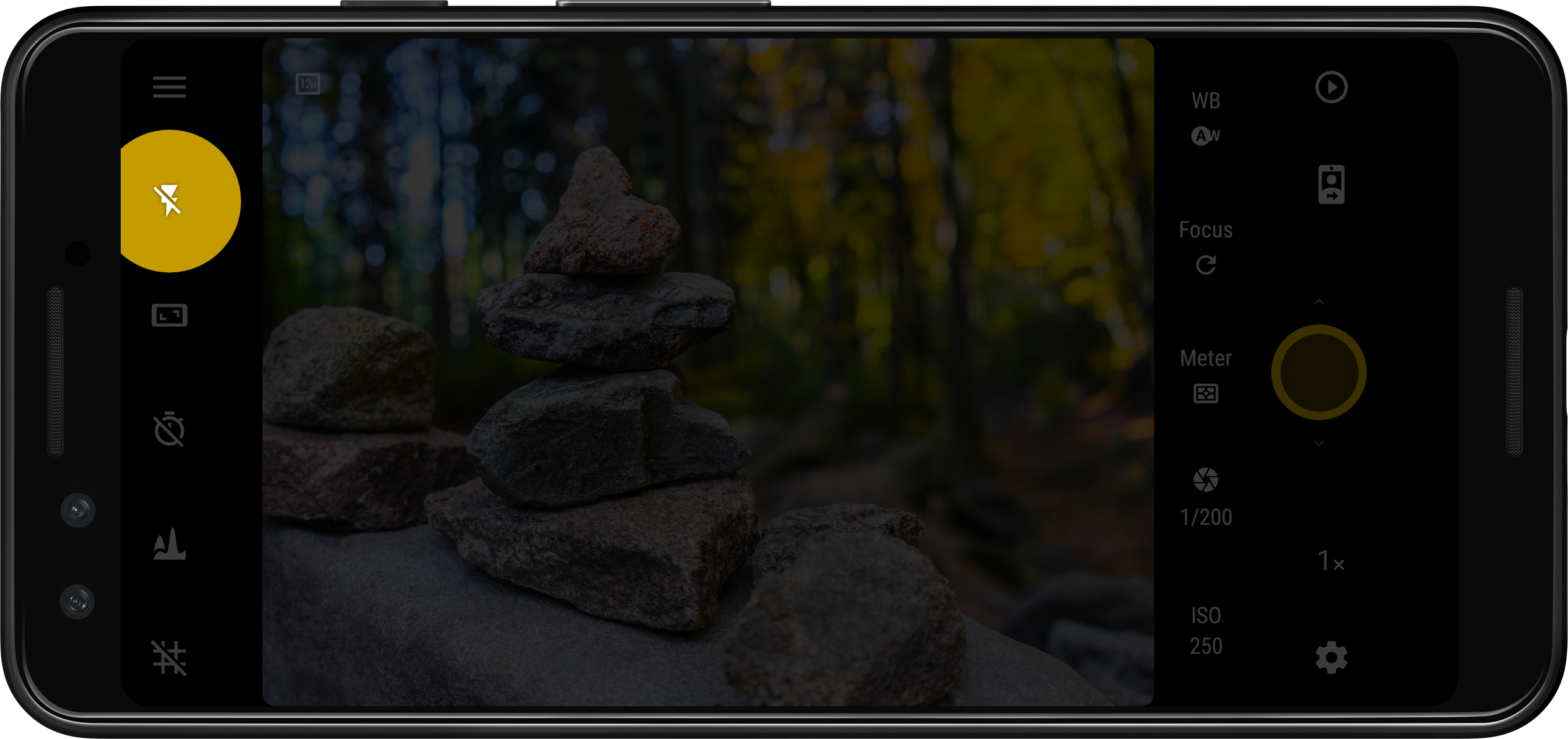
This button cycles between all available flash modes: off → automatic → on → torch → off.
- Off. The flash does not fire, even if it would be necessary.
- Automatic. The flash fires only in low light conditions.
- On. The flash fires always, even in good light conditions.
- Torch. The flash is turned on permanently, even during the preview.
Tip
You can switch to flash off quickly by long-pressing on the flash button.
# Widescreen viewfinder
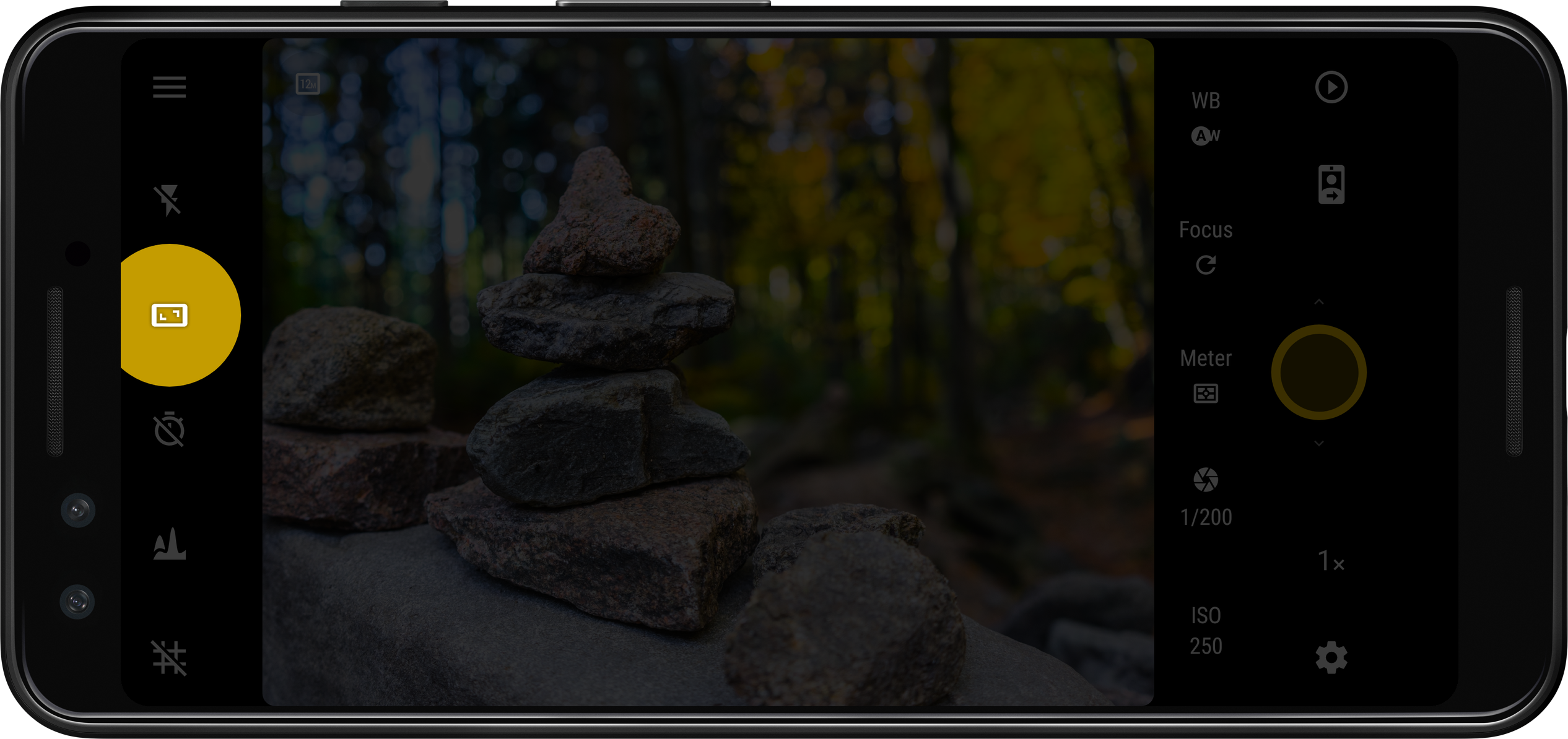
This button enables or disables the widescreen viewfinder.
| Widescreen viewfinder | Description |
|---|---|
| Enabled | The viewfinder fills the entire screen. It is a more immersive experience, but the image content on the screen won't represent the exact framing of the photo being taken. |
| Disabled | The viewfinder does not fill the entire screen (default), keeping the same aspect ratio as the currently selected picture resolution, and leaving black bars around. |
# Self timer
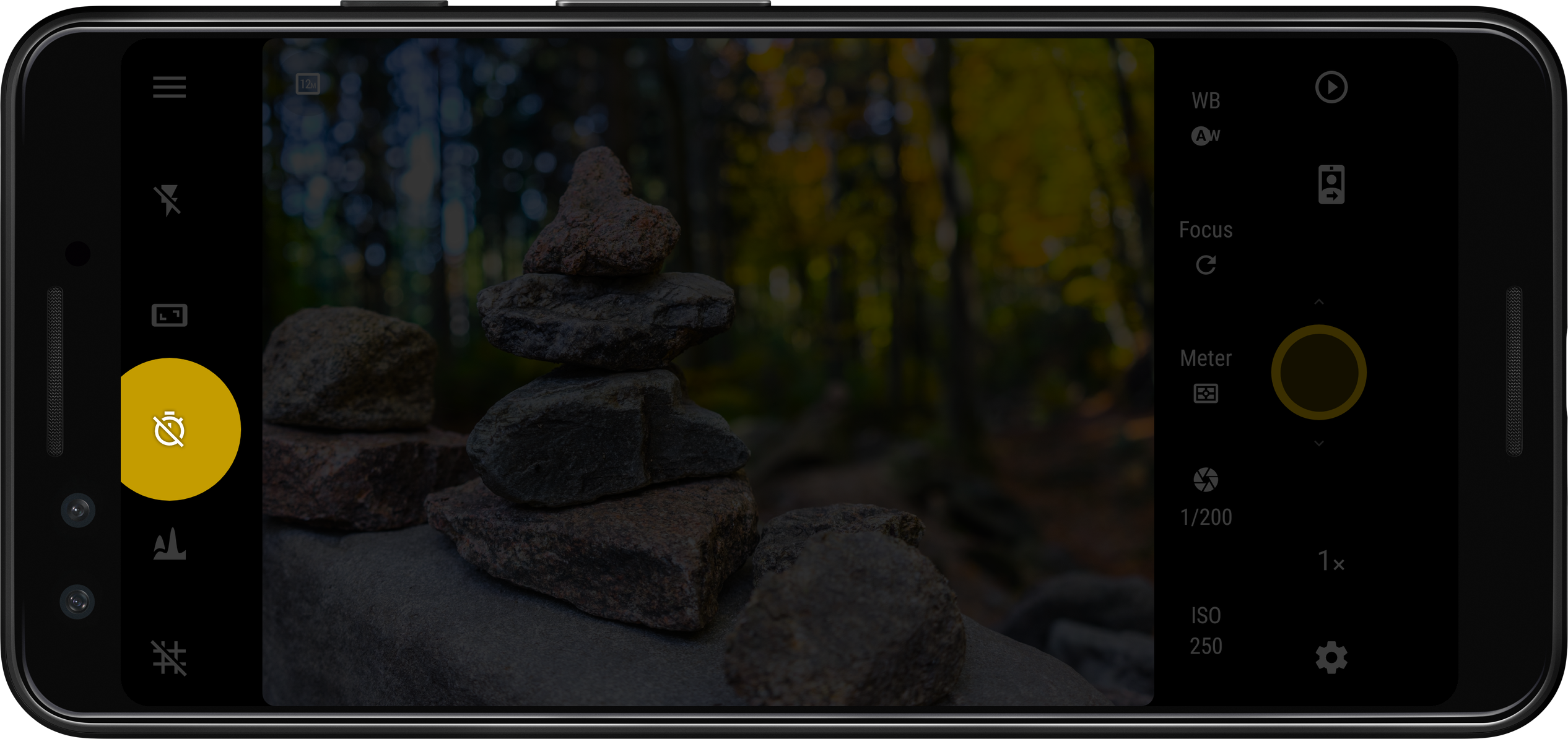
This button changes the duration of the self timer (off → 3 seconds → 10 seconds → off). When the self timer is enabled, when taking a photo a timer will be shown on screen and the actual capture will take place when the timer reaches zero.
# Histogram toggle
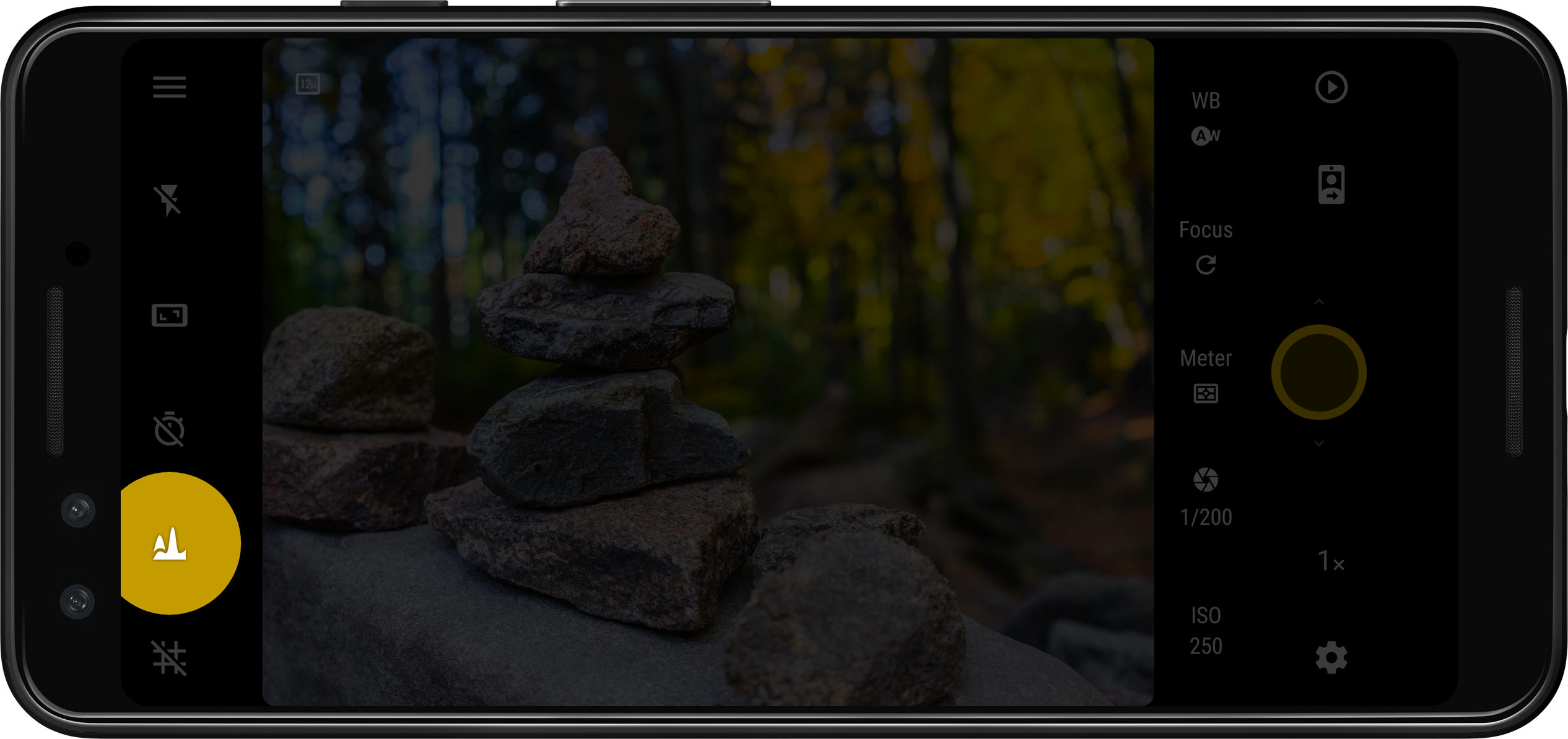
Shows or hides the realtime histogram. You can read more about the histogram to find out what it is, what it is useful for, and what configuration options are available to change its appearance.
# Grid mode
Cycles between all grid modes (None → Rule of thirds → One quarter → Crosshair → Triangles (topleft-bottomright) → Triangles (bottomleft-topright) → Golden spiral (top right) → Golden spiral (bottom right) → Golden spiral (top left) → Golden spiral (bottom left) → None).
Tip
You can disable the grid at any time by long-pressing the grid mode button, no matter what grid is currently being displayed.
# Customize interface buttons
You can customize which buttons appear on the left/top of the viewfinder. In Settings > Viewfinder tab > User interface buttons you can do this. There is a limit on how many buttons can be selected at once, so you may need to hide a button you don't need in order to make room for others.